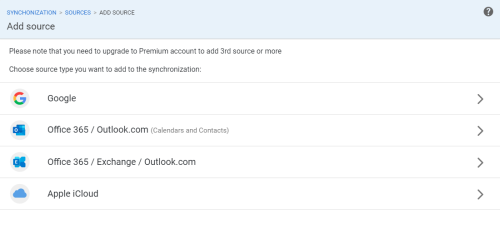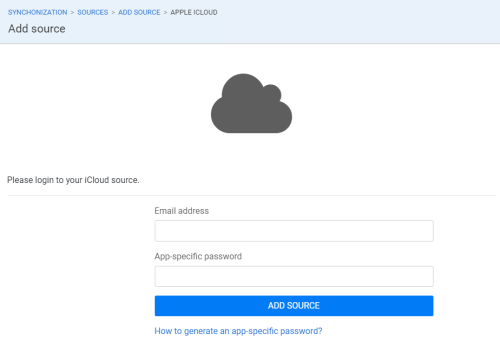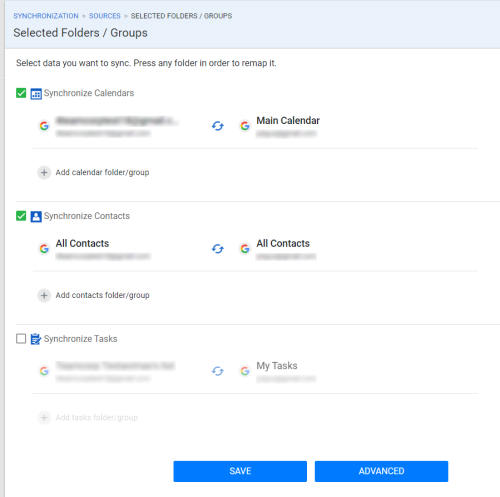Synchronization setup
Once you've created SyncGene account, the synchronization process is very easy to set up.
It takes just a few steps:
1. Go to “Sync Status” -> “Add Source” (to start synchronization you need to add at least two sources)
2. Add the services or/and apps you want to sync
3. Enter credentials (log in information) for each service source
4. Select folders and for synchronization (Optional)
5. Start the synchronization.

Once it’s set up, it’s done automatically in the background, so there is no need to come back to it*. SyncGene automatically syncs all the latest updates in the data.
*Premium subscription only
Please note: You can easily restore data into original point, after the synchronization is completed. Before synchronization your data is automatically backed up and stored in your Google Drive account.