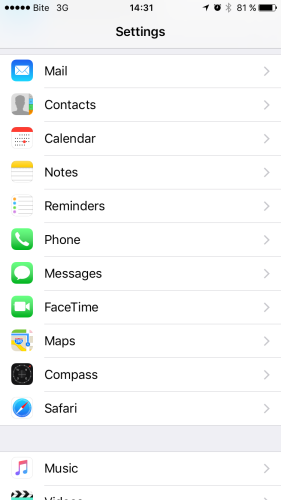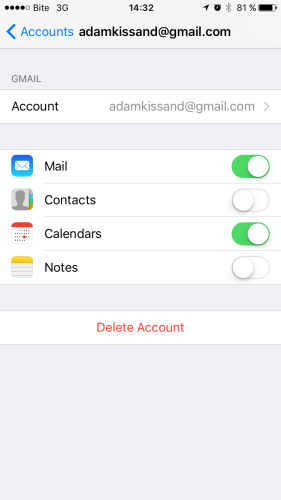How to disable sync on your iPhone?
Now, when you have successfully completed data synchronization using SyncGene, we strongly recommend you to disable Calendar and Contacts data sync for all connected accounts on your iOS device, except one. This will help you to avoid duplicated items (notifications, calendar events, contacts), manual contacts linking, as well as to make your battery life last longer.
If you're using iPhone, our advice is to keep on the synchronization of the native service – iCloud and to disable unnecessary sync of other accounts (e.g. Google Calendar, Gmail Contacts, Exchange Calendars and Contacts)
Please, follow the steps below to disable sync on your iPhone:
1. In the Settings application, select “Mail, Contacts or Calendar”;
2. In the "Mail, Contacts, Calendar" menu, select the account(s), you've already synced using SyncGene;
3. Now, move the slider to OFF position for associated data: Calendar or/and Contacts;
4. Repeat the same steps for all accounts that you've synced using SyncGene, except one.
5. That's it. Unnecessary sync is now disabled on you device.
If you have any questions, you can write us an email, contact us via live chat, or call via phone: +1-202-747-0888.