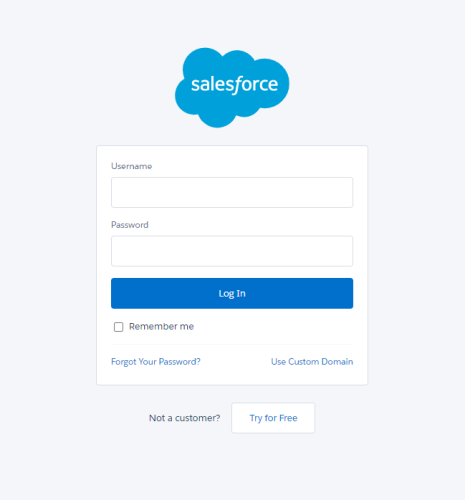Login to SalesForce
The steps below explain how to configure SalesForce source for synchronization on SyncGene.
- Make sure your SalesForce account supports "Web Services API". You can see which plans supports it here.
- Make sure you have purchased SyncGene Enterprise plan. If you do not already own it, after registering a Syncgene account you can buy it here.
- Go to add new source page and press SalesForce (Contacts).
- You will be redirected to SalesForce login.
- Once you succesfully login to SalesForce, you will have a configured SalesForce source on Syncgene! You can proceed to configure your next source(s) if you have not already or start synchronization.
Please note - when you start synchronization, all contacts will be synchronized that are available on SalesForce account. If you would like to filter the contacts (e.g. only sync contacts which owner is only a single person or custom fields) or map and synchronize custom fields please contact us.
Please note - by default synchronization will be only one way from SalesForce (SyncGene will not make any changes to SalesForce Contacts). If you would like to change synchronization direction of SalesForce contact us.