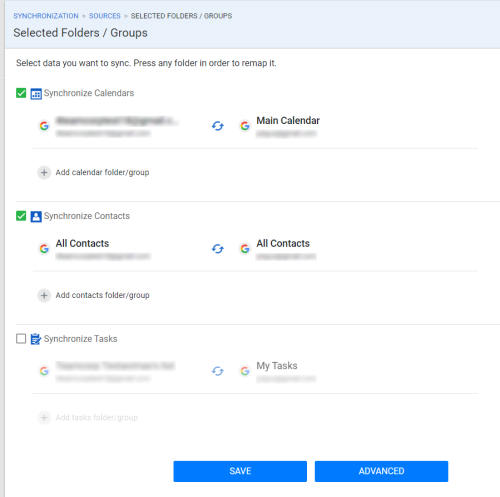What to sync
"What to Sync" page lists all folders and groups currently synchronized on all your sources.
Default Calendar and default Contacts folders are selected for synchronization by default. If you’re willing to include specific folder(s) to synchronization, add those folder(s) / group(s) in this page.
In order to add a new folder/group to synchronization:
- Press "Add calendar folder/group" or the type you want to synchronize. Currently available types are - Calendar, Contacts and Tasks
- Press "Select folder/group" and select source and folder you want to synchronize. You can select to sync any folder/group with any folder/group as long as they are on different sources.
- Repeat Step 2 until you marked which folders you want to synchronize from each source.
Folders/groups that will be synchronized together are separated by a line.
- Once you are done selecting and mapping folders/groups, press "SAVE".
- You can start synchronization!
In order to add new folder/group from a different source, press "Select folder/group" and select the folders/groups next to folders/groups that are already being synchronized.
Please note - when selecting a folder/group you can press "Create new folder/group" when selecting a folder, enter its name and it will be created during next synchronization.
You can disable specific folder sync by pressing the three-dots button " " and then pressing "Disable" (You will need to move your mouse over the pair for the button to appear).
" and then pressing "Disable" (You will need to move your mouse over the pair for the button to appear).
You can disable a specific calendar/contats and tasks by pressing the checkbox on top - all folders/groups of that type will not be synchronized.
When pressing "ADVANCED" the following settings are available:
- "Automatically sync new calendars" – SyncGene will sync new calendars when it's created on any source to all other sources.
- "Delete calendars from all sources if it was deleted on one (not recommended)" - In case folder is deleted on one source, it will be deleted on others.
- "Automatically sync new contact group/folders" – SyncGene will sync new contact folders/groups when they are created on any source to all other sources.
- "Delete contacts groups/folders from all sources if it was deleted on one (not recommended)" - In case contacts group/folder is deleted on one source, it will be deleted on others.
- "Automatically sync new tasks folders" – SyncGene will sync new folders/groups when it's created on any source to all other sources where the option is enabled.
- "Delete tasks folders/lists from all sources if it was deleted on one (not recommended)" - In case folder is deleted on one source, it will be deleted on others.