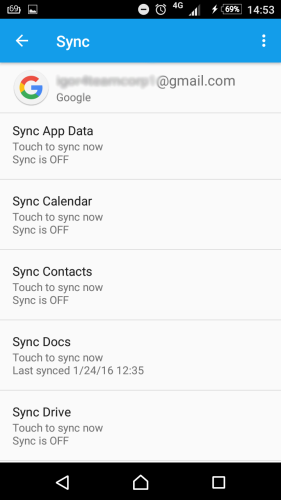How to disable sync on your Android?
Now, when you have successfully completed data synchronization using SyncGene, we strongly recommend you to disable Calendar and Contacts data sync for all connected accounts on your Android device, except one. This will help you to avoid duplicated items (notifications, calendar events, contacts), as well as to make your battery life last longer.
If you're using Android phone, our advice is to keep the synchronization of the native service – Google Calendar/Gmail Contacts and to disable unnecessary sync of other accounts.
Please, follow the steps below to disable sync on your Android phone:
1. Go into “Settings” and choose “Accounts” or “Accounts & Sync”;
2. Select the account that you've already synced using SyncGene;
3. Uncheck “Sync Contacts” and “Sync Calendar”
4. Repeat the same steps for all accounts that you've synced using SyncGene, except one.
5. That's it. Unnecessary sync is now disabled on you device.
If you have any questions, you can write us an email, contact us via live chat, or call via phone: +1-202-747-0888.