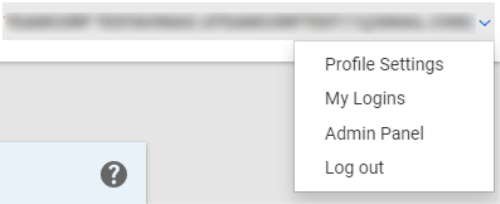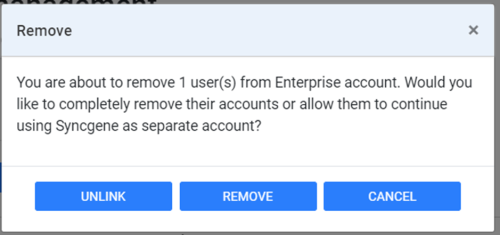How to Remove Members from SyncGene Teams/Enterprise account?
- Go to SyncGene
- Expand drop-down menu on top-right corner when logged in with Admin SyncGene account.
- Press "Admin Panel"
- Check checkbox(es) next to every user you want to remove on "Member Management" page.
- Press "Remove".
- On the dialog that appears, press "Remove" to remove all the members if you would like to also remove their SyncGene accounts. Press "Unlink" if you want the users to retain their SyncGene accounts but lose your Premium subscription.