Transfer Contacts from iPhone to Samsung using Free SyncGene service
Transfer Contacts from iPhone to Samsung and keep them up to date. Transfer Contacts list to Friends, Colleagues or Family members.
Transfer Contacts from iPhone to Samsung by clicking “Sign Up to Transfer” button.

SyncGene customers reviews
Transfer Contacts from iPhone to Samsung with SyncGene
SyncGene is a Free service and a web app to transfer Contacts from iPhone to Samsung. It helps to transfer your Contacts and Calendar events between devices you have. Transfer them between iPhone, Android, Samsung or other mobile devices. Transfer them automatically between Google, iCloud or Office 365.
Features related to transfer Contacts from iPhone to Samsung
Transfer Contacts, Calendar and Tasks between Office 365, iCloud, Gmail and other apps you use.
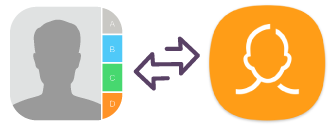
Transfer Contacts from iPhone to Samsung
SyncGene transfers Contacts between iPhone and Samsung automatically. Setup SyncGene once and your Contacts will be continuously updated.
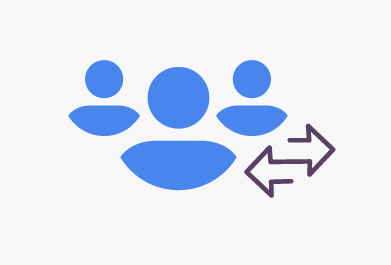
Mass transfer Contacts from iPhone to Samsung
Select all iPhone Contacts or specific folders for transfer. Control which Contacts you are sharing. Selected Contacts list will be updated automatically when changes are made on connected devices.
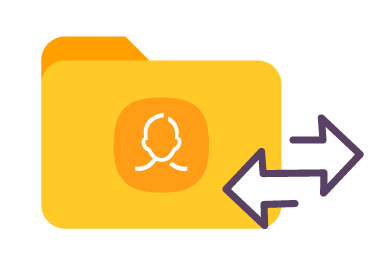
Transfer Family Contacts list to Samsung
It's a perfect solution to transfer Family or Work Contact groups. Avoid trouble adding many contacts manually. If you have a new device or want to transfer Contacts from iPhone to Samsung - use SyncGene.
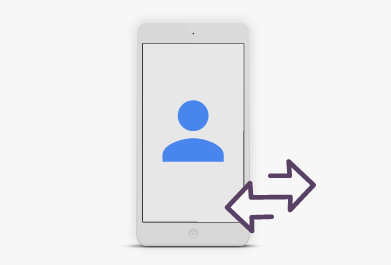
Transfer iPhone Contacts to a new phone
Maintain your most important contacts when you get a new mobile phone. Transfer your Contacts to a new device automatically. SyncGene walkthrough interface will make Contacts transfer an easy task.
How to transfer Contacts from iPhone to Samsung?
Transfer contacts between iPhone and Samsung
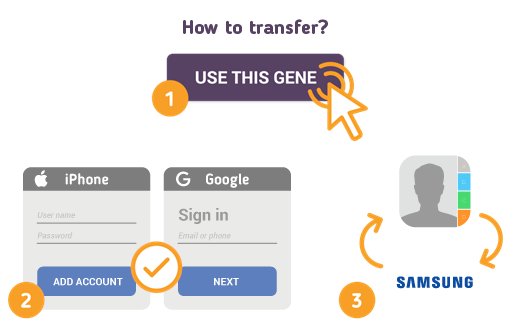
To do so - follow the steps below:
- 1. Go to SyncGene and sign up;
- 2. Find the “Add Account” tab, select iCloud and sign in to your iPhone account;
- 3. Click on “Add Account” and log in to your Samsung account;
- 4. Find the “Filters” tab, choose "Contacts" and check the folders you want to transfer;
- 5. Click “Save” and then “Sync all”.
- Now your contacts are transferred from iPhone to Samsung. If any changes are made to Contacts list - it will be updated between connected devices.
If you need more information about Transfer Contacts from iPhone to Samsung, check SyncGene guidelines.
About Transfer Contacts from iPhone to Samsung solution
iPhone Contacts is a personal contacts app made by Apple Inc. that runs on the iOS mobile operating system. It offers online cloud backup of contacts using Apple's iCloud service, or can synchronize with other services or devices.
Samsung Contacts is an app to store all your Contacts on your Samsung device. Usually they are connected to Google or Gmail and synchronized with your Android device.
To learn more about iPhone and Samsung integration, click on sections below.

iPhone integration solutions
iPhone can be integrated with Samsung and other online services. Click here to browse all synchronization solutions.

Samsung integration solutions
Samsung can be integrated with iPhone and other online services. Click here to browse all synchronization solutions.
About Cira Apps Limited
The company behind SyncGene
Cira Apps Limited is a SaaS company with solutions that enhance Office 365 productivity for iPhone and Android business users. CiraSync, the flagship product, is used by more than 12,500 companies to provide productivity gains and cost savings via contact and calendar automation. The company is headquartered in Austin, Texas.
Our satisfied customers
Customers worldwide trust Cira Apps Limited services for personal and business needs














