Free software to Add Android Calendar
Add your Calendar to Android, iPhone, Samsung or any device you use. Add your Calendar to a new phone or apps you use.
Add Android Calendar by clicking “Sign Up to Add” button.

SyncGene customers reviews
Add Android Calendar with SyncGene
SyncGene is a Free service and a web app to add Calendar. Add your Calendar to iCloud, Google or Office 365. Add it to your mobile device - iPhone, Samsung or Android device. Changes made to one Calendar will be updated on connected devices.
Features related to add Android Calendar
Add Calendar to Google, Office 365, iCloud or any device you use.

Add Android Calendar
Add Android Calendar with SyncGene. Add it to most popular cloud platforms - Google, Office 365 or iCloud. Or any device you use - iPhone, Android, Samsung or Computer. Calendar is updated between connected devices and can be added to several accounts at once.
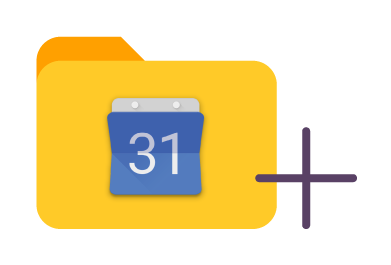
Manage permissions for Android Calendar
Android Calendar can be added with different permissions. Set "Edit" or "Owner" rights. Give "Free/Busy" or "View only" permissions. Managing rights can be adjusted for each person you are giving access to.
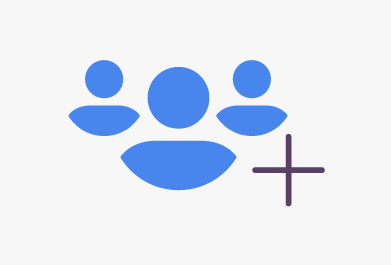
Add shared Family Calendar
Keep your schedule known for people around you. Add shared Family or Work Calendar to Android. Calendar events could be updated between people who have added this Calendar.
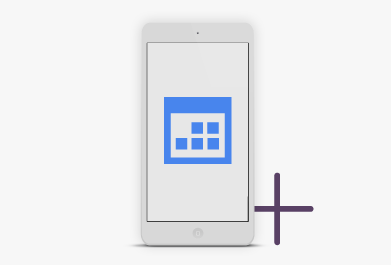
Add Calendar to your mobile device
You can Add Android Calendar from any device you use. SyncGene is a web-app, so it can be accessed without installing anything. Manage your Calendar events wherever you are.
How to add Android Calendar?
Easily add Android Calendar events to device or web-app you use
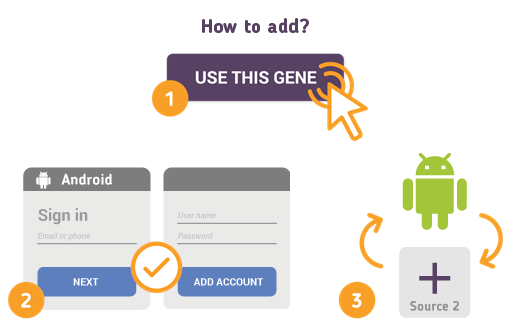
Just follow the steps below:
- 1. Go to SyncGene and sign up;
- 2. Find the “Add Account” tab, select and sign in to your Android Calendar account;
- 3. Click on “Add Account” and log in to second account where contacts will be added;
- 4. Find the “Filters” tab, choose "Calendar" and check the folders you want to add;
- 5. Click “Save” and then “Sync all”.
- You have successfully added Android Calendar. Connected devices will be updated when changes are made on any of Calendars.
If you need more information about Add Android Calendar, check SyncGene guidelines.
About Android Calendar
You can easily add Android Calendar with SyncGene service.
Android Calendar also known as Google Calendar is a time-management and scheduling calendar service developed by Google. Android Calendar allows users to create and edit events in their Android devices. Events added to the Calendar are automatically synchronized with Google if auto synchronization is enabled.
Also other applications can be set as main Calendar app and it would constitute as an Android Calendar. But usually it is referenced as a main Calendar app in an Android phone, which at most cases is synchronized with a Google account.
About Cira Apps Limited
The company behind SyncGene
Cira Apps Limited is a SaaS company with solutions that enhance Office 365 productivity for iPhone and Android business users. CiraSync, the flagship product, is used by more than 12,500 companies to provide productivity gains and cost savings via contact and calendar automation. The company is headquartered in Austin, Texas.
Our satisfied customers
Customers worldwide trust Cira Apps Limited services for personal and business needs














