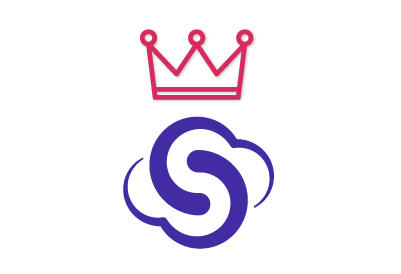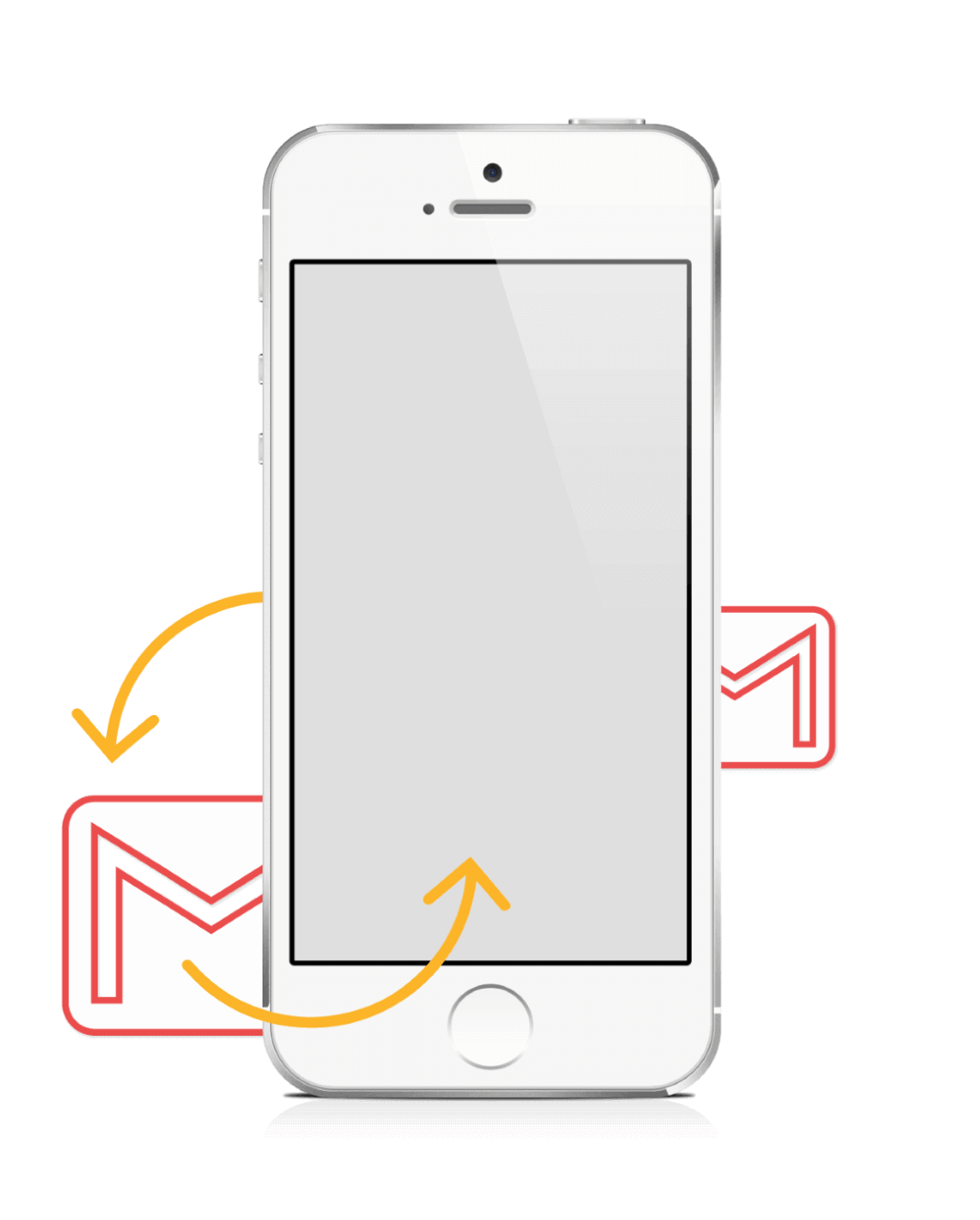SyncGene customers reviews
Sync iPhone Contacts with Google Gmail and other SyncGene features:
Transfer Google Gmail Contacts to iPhone
With SyncGene service you can automatically sync and transfer multiple Google Gmail Contacts accounts with iCloud and iPhone without creating duplicates. After moving contacts, you will be able to see and manage your contacts either from Gmail or your iPhone.
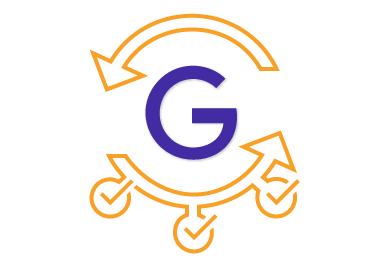
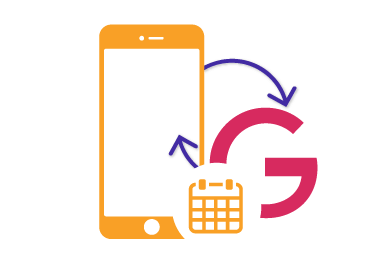
Backup iPhone Contacts to Google
SyncGene backs up your iPhone Contacts to your Google Drive account automatically and all the data can be easily restored. Also, you can restore your contacts using Google Contacts Restore feature. Backup and restore is secure, because SyncGene never stores any of your contacts data.
Sync iPhone Contacts with Gmail wirelessly
You do not need to download and install SyncGene on your computer, because it is a web app and cloud based service. Thus, you can synchronize your Gmail contacts without connecting your iPhone directly to your computer. In order to sync your contacts with iPhone iCloud synchronization must be enabled.
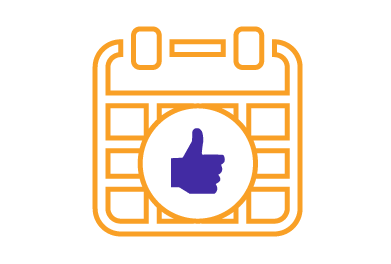
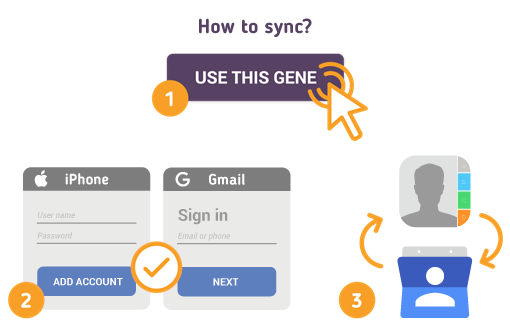
How to Synchronize iPhone Contacts with Gmail
Just follow the steps below:
-
Go to SyncGene and sign up;
-
Go to “Add Account” tab, select iCloud and sign in to your iCloud account;
-
In iCloud settings on your iPhone you should enable Contacts synchronization;
-
Click on “Add Account”, add and log in to your Google account;
-
Go to “Filters” tab and choose Contacts sync option and check the specific folders that you want to sync;
-
Click “Save” and then click on “Sync all”.
Note: You will need to enable iCloud Contacts synchronization on your iPhone.
Also, on your iPhone settings you should disable Gmail Contacts synchronization in order to avoid duplicate contacts and save time linking contacts.
If you use any calendar or contacts application for synchronization you should choose only one as a default, this way you will not create duplicates, you will save time and battery life. You can manage your Contacts either from Google Gmail or your iPhone.
About SyncGene
- SyncGene is a Free* synchronization service and a web app.
- Our Free support will always guide you through.
- All your data is backed up and can be easily restored.
- We never keep your synchronized information.
- SyncGene is hosted on the Microsoft Azure – most trusted cloud service.
- Developed by Cira Apps Limited, Microsoft Gold partner and software developer since 1999.