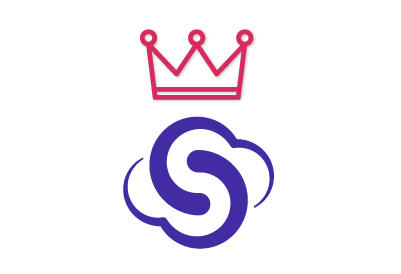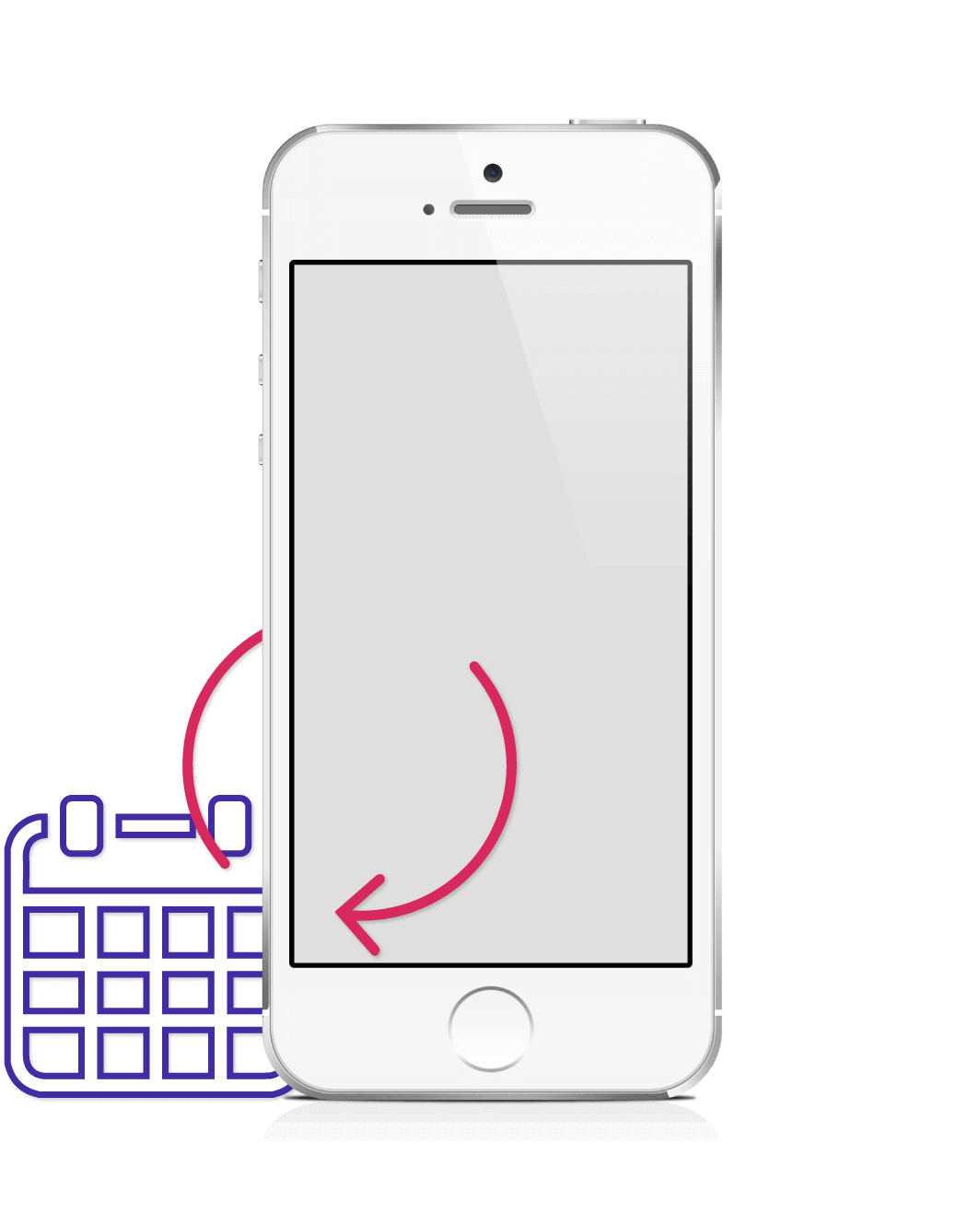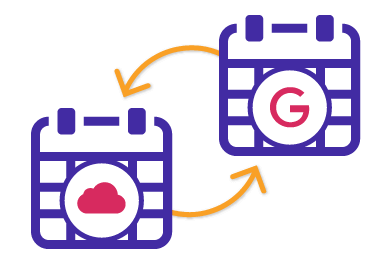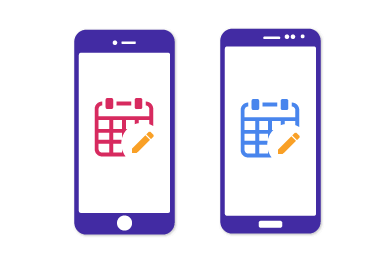SyncGene customers reviews
Sync Google Calendar with iPhone and other SyncGene features:
Sync Google Calendar across multiple online services
With SyncGene you can synchronize multiple Google Calendar accounts with iPhone, as well as with iCloud, Exchange, Office 365 or Outlook.com accounts. You can sync your Android Calendar with iCloud or iPhone.
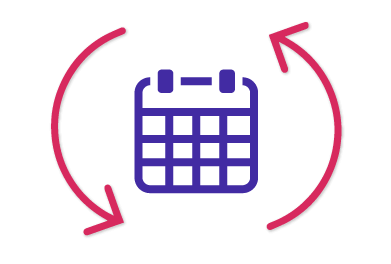
Sync Google Calendar with iCloud and iPhone
SyncGene allows you to sync your Google Calendar, Contacts and Tasks with iPhone or iPad without iTunes. After synchronization, you can use Google Calendar for iPhone/iPad. After Google Calendar sync you will be able to view and edit Calendar events on your iPhone. Before the synchronization your data is backed up to your Google Drive, so it can be restored at any time.
Easy way to Sync Google Calendar with iPhone
SyncGene is a cloud based app, so there is no need to download and install the software on your computer. It takes only few easy steps to sync your Google Calendar with multiple iCloud accounts and your iPhone. Sync Google Gmail Calendar with your iOS Calendar without iTunes.
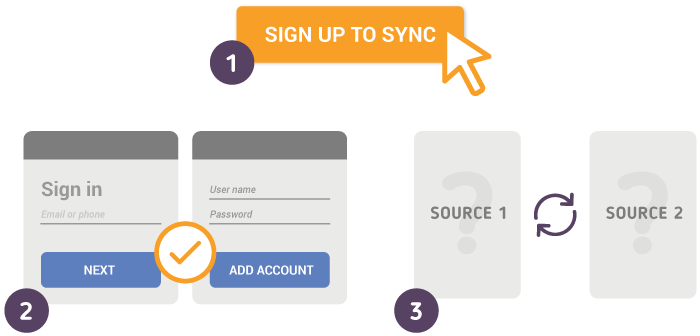
How to Synchronize Google Calendar with iPhone
Just follow the steps below:
- Go to SyncGene and sign up;
- Go to “Add Account” tab, select Google and sign in to your Google account;
- Click on “Add Account”, add and log in to your iCloud account;
- In iCloud settings on your iPhone you should enable Calendar synchronization;
- Go to “Filters” tab and choose Calendar sync option and check the specific folders that you want to sync;
- Click “Save” and then click “Sync all”.
Note: You will need to enable iCloud Calendar synchronization on your iPhone.
Also, on your iPhone settings you should disable Google Calendar synchronization in order to avoid duplicate calendar events.
If you use any calendar or contacts application for synchronization you should choose only one as a default, this way you will not create duplicates, you will save time and battery life. You can manage your events either from Google Calendar or from your iPhone Calendar.
About SyncGene
- SyncGene is a Free* synchronization service and a web app.
- Our Free support will always guide you through.
- All your data is backed up and can be easily restored.
- We never keep your synchronized information.
- SyncGene is hosted on the Microsoft Azure – most trusted cloud service.
- Developed by Cira Apps Limited, Microsoft Gold partner and software developer since 1999.