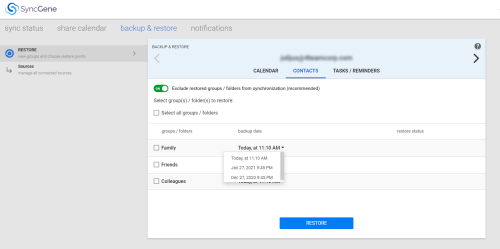Restore
After the synchronization is already completed, you can still get your data back into original state. To do so, follow the steps below:
- Go to “Backup & Restore” page;
- Check the source or data folder you’d like to restore;
- Select a source (by pressing the < or > buttons) and data type (calendar/contacts or tasks) by selecting tabs. Once source and data type is selected, select folder / group that you would like to restore. In case folder has multiple backups, you can select the one you want from drop-down in "backup date" column.
- Click on “Restore” button.
Folders that are restored will be unchecked from synchronization if you have option checked "Exclude restored groups / folders from synchronization (recommended)"