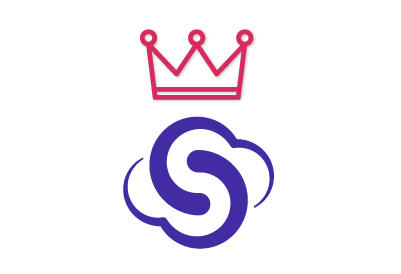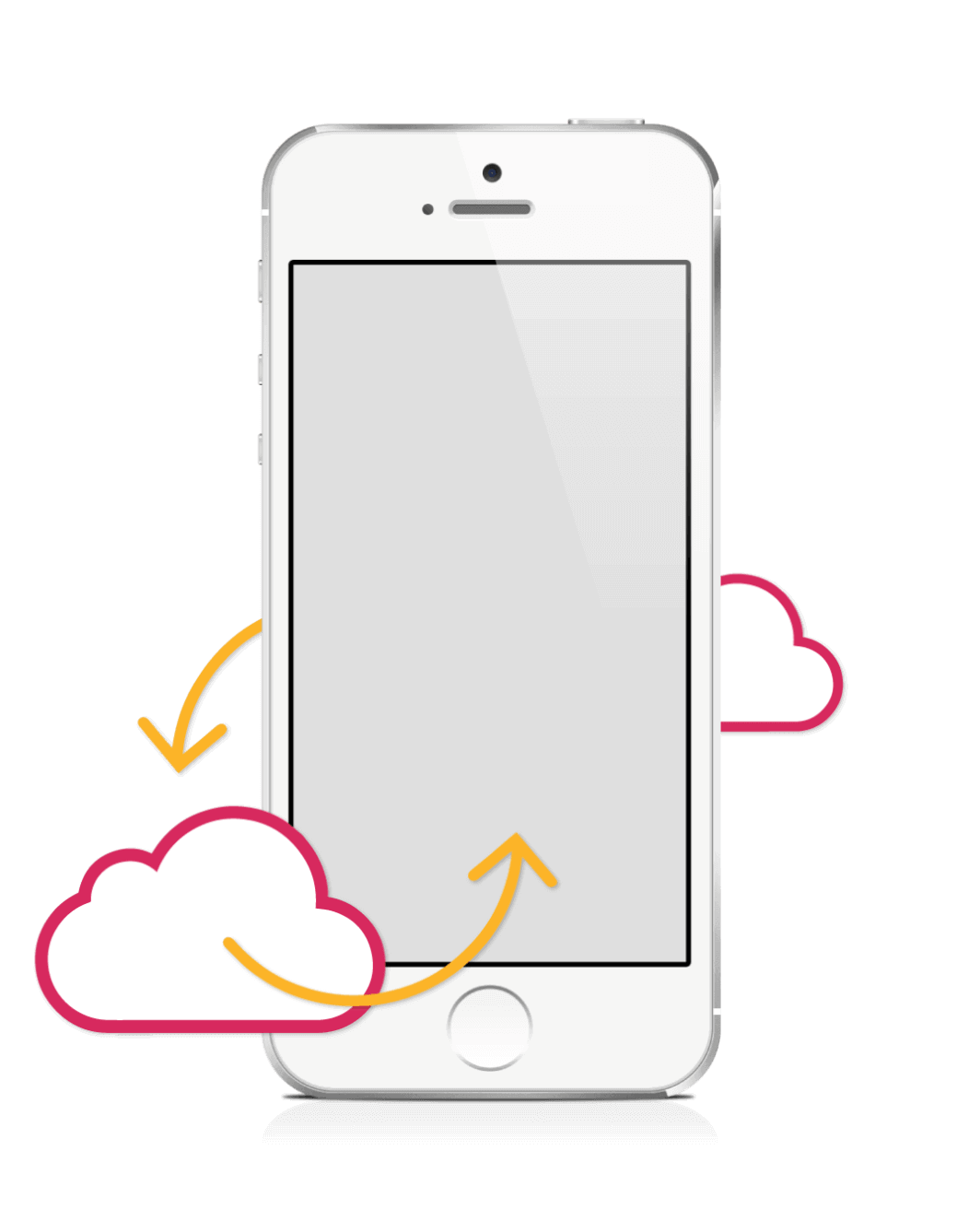SyncGene customers reviews
Sync Google Contacts with iCloud and other SyncGene features:
Sync Google Contacts with iCloud wirelessly
SyncGene is web-based cloud synchronization platform, which lets you to sync your Google Gmail Contacts with iCloud and iPhone without directly connecting your phone to the computer. Using SyncGene you can import Gmail Contacts and address book to iCloud, iPhone or iPad. SyncGene will transfer contacts without creating any duplicates.
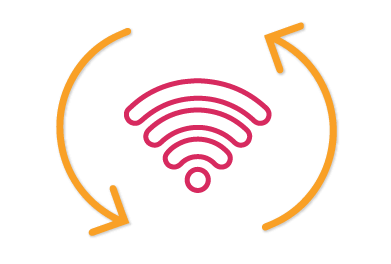
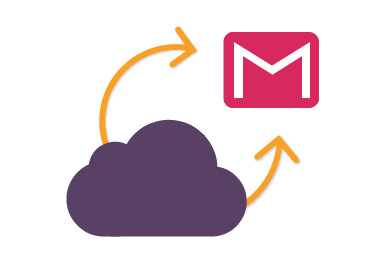
Get iCloud Contacts on your Google Gmail
Upload Contacts from iOS to your Gmail wirelessly. After moving all the Contacts, you will be able to see and manage your Contacts either in iCloud and iPhone or in Google Gmail and Android. With SyncGene you can securely backup and restore your iCloud Contacts to Google Drive and Google Contacts.
Access Google and iCloud Contacts on the phone
SyncGene helps you to stay in sync and up to date all the time, and it gives you the opportunity to access and edit your online Calendars, Contacts and Tasks anywhere and from any internet connected device either from your Google Contacts or iCloud Contacts.. The only thing you need to do is to merge your Gmail Contacts and Calendar with your iPhone and you will see the same information on your devices.
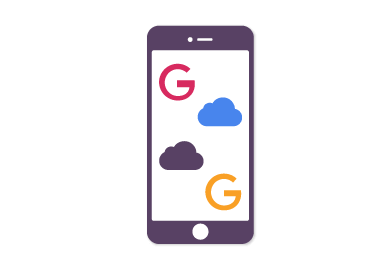
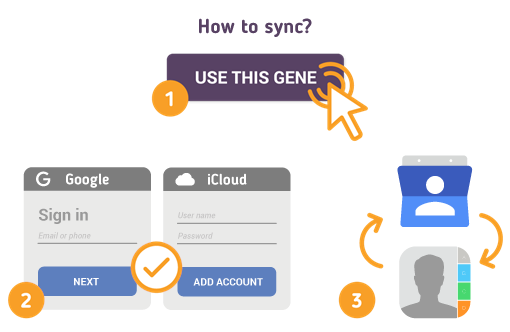
How to Synchronize Google Contacts with iCloud
Just follow the steps below:
- Go to SyncGene and sign up;
- Go to “Add Account” tab, select Google and sign in to your Google account;
- Click on “Add Account”, add and log in to your iCloud account;
- In iCloud settings on your iPhone you should enable Contacts synchronization;
- Go to “Filters” tab and choose Contacts sync option and check the specific folders that you want to sync;
- Click “Save” and then click on “Sync all”.
Note: You will need to enable iCloud Contacts synchronization on your iPhone.
Also, on your iPhone settings you should disable Gmail Contacts synchronization in order to avoid duplicate contacts and save time linking contacts.
If you use any calendar or contacts application for synchronization you should choose only one as a default, this way you will not create duplicates, you will save time and battery life.
About SyncGene
- SyncGene is a Free* synchronization service and a web app.
- Our Free support will always guide you through.
- All your data is backed up and can be easily restored.
- We never keep your synchronized information.
- SyncGene is hosted on the Microsoft Azure – most trusted cloud service.
- Developed by Cira Apps Limited, Microsoft Gold partner and software developer since 1999.