Add Contacts to Google and mobile devices you use
Add Contacts to iPhone, Android, Samsung or other devices. Avoid importing/exporting Google contacts manually. SyncGene will update your Contacts between Google, iCloud and Office 365 automatically.
Add Contacts to Google by clicking “Sign Up to Add” button.

SyncGene customers reviews
Add Contacts to Google with SyncGene
With SyncGene you can add Contacts, Calendars and Tasks to different Cloud platforms. Add Contacts in bulk to iCloud, Google or Office 365. Add them to devics you use - iPhone, Samsung, Android phone or a computer. Since SyncGene is a web-app, there is no need to install anything on your mobile device.
Features related to add Contacts to Google
Add Contacts, Calendar and Tasks to Office 365, iCloud, Gmail and other apps you use.

Add Contacts to Google
Add Contacts to Google with SyncGene. Connect your Contacts account and add Google account. Your contacts will be updated in a few minutes. You can add several accounts from Google, iCloud or Office 365 and keep them continuously updated.
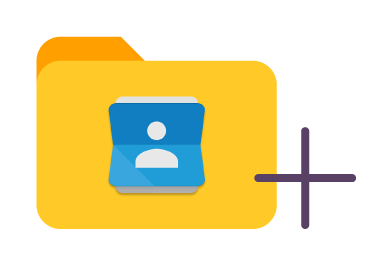
Add Contacts to Google in bulk
Select the Contacts you want to add. Avoid adding whole address book to Google and select only folders you want. Update Contact list on iPhone, Android, Samsung, Computer or other device you use.
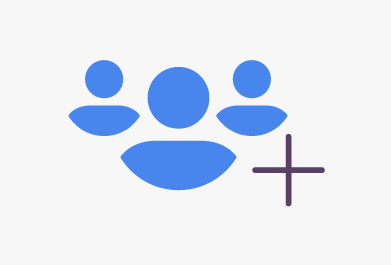
Add shared Contacts list
It's a great choice if you want to keep Family or Work group Contacts list updated between several devices. Create a new Contact list on Google and add it to other devices. When changes are made at one Contact list - it will be updated on connected accounts.
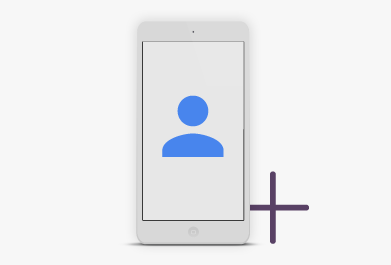
Add Google Contacts to your mobile device
Since SyncGene is a web-app - there is no need to install anything. You can Add Contacts to Google from any device, wherever you are. Just add two or more accounts and your Contacts will updated between them.
How to add Contacts to Google?
Create shared Google Contacts folder.
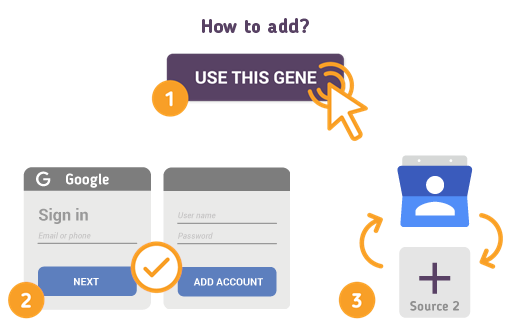
Just follow the steps below:
- 1. Go to SyncGene and sign up;
- 2. Find the “Add Account” tab, select Google and sign in to your Google account;
- 3. Click on “Add Account” and log in to account you want to add your contacts;
- 4. Find the “Filters” tab, choose "Contacts" and check the folders you want to share;
- 5. Click “Save” and then “Sync all”.
- Your Google Contacts were successfully added to selected account!
If you need more information about Add Contacts to Google, check SyncGene guidelines.
About Google Contacts
You can easily add Contacts to Google with SyncGene service.
Google Contacts is Google's contact management tool that is available in its free email service Gmail, as a standalone service, and as a part of Google's business-oriented suite of web apps Google Apps. Users cans organize, review and merge Contacts. Create personal mailing lists and easily send messages to groups of people. Contacts can be synchronzied with personal mobile device by synchronizing device Cotnacts app with Google service. Syncgene allows to have the same Contact list on Google and mobile device and any other source. Change to the Contacts list will be updated across connected accounts.
About Cira Apps Limited
The company behind SyncGene
Cira Apps Limited is a SaaS company with solutions that enhance Office 365 productivity for iPhone and Android business users. CiraSync, the flagship product, is used by more than 12,500 companies to provide productivity gains and cost savings via contact and calendar automation. The company is headquartered in Austin, Texas.
Our satisfied customers
Customers worldwide trust Cira Apps Limited services for personal and business needs














